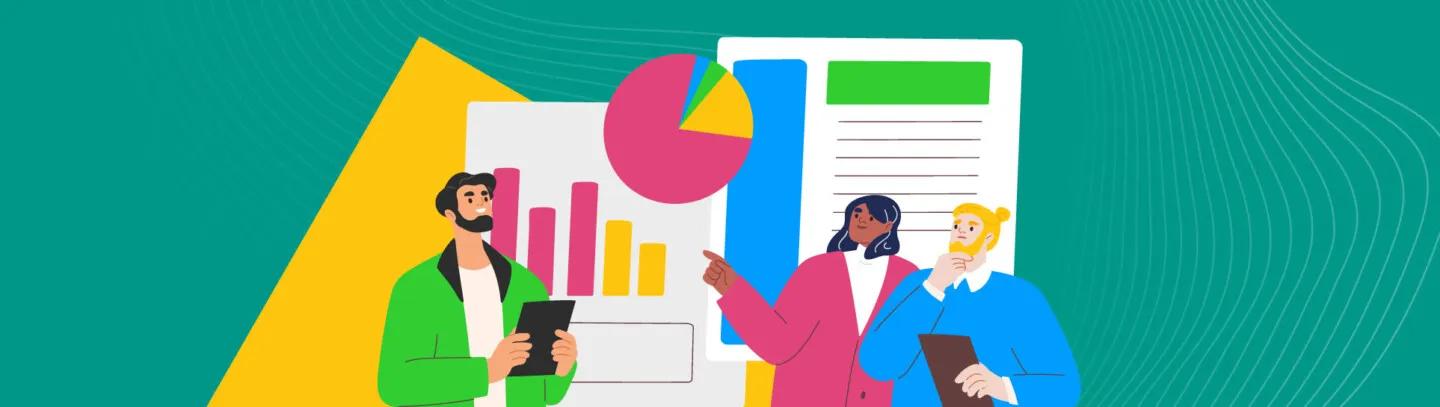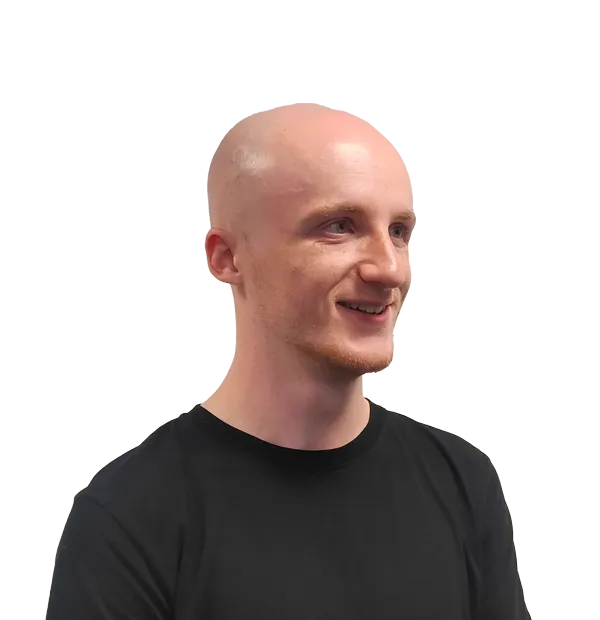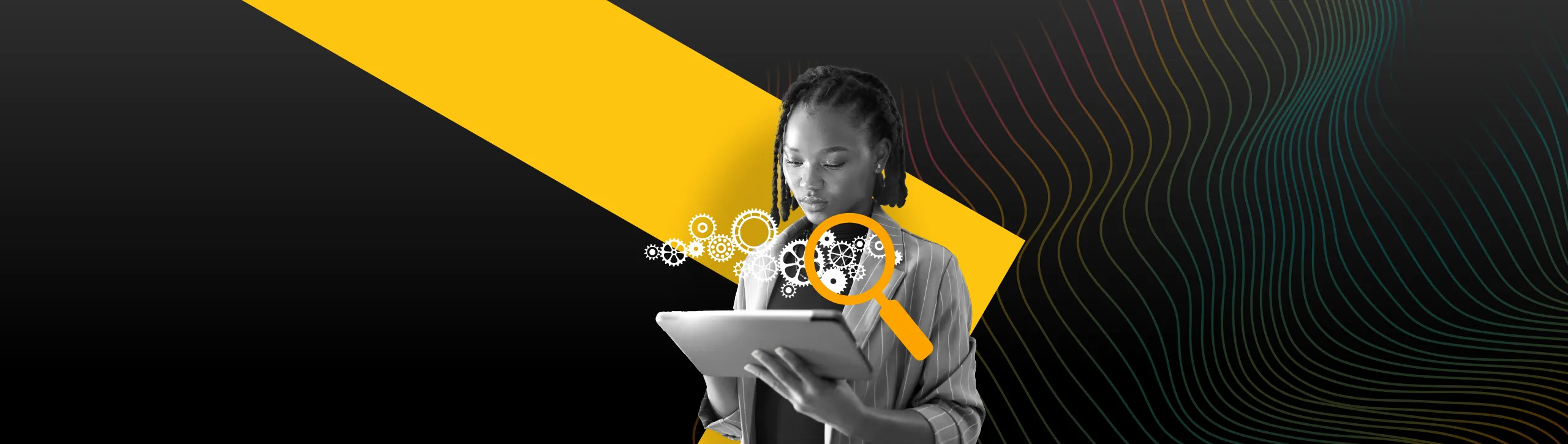If you run an ecommerce website, you’ll want your customer’s experience within your site to be the best that it can be. A well-designed and well-optimized ecommerce site is a free-flowing system, one that encourages customers along a buyer’s journey and appears frictionless to them. It directly contributes to increasing purchases and amassing revenue, whilst simultaneously improving your brand’s reputation and competitiveness.
But what if you lack the information you need to be able to optimize? What if you don’t understand when and where your customers are abandoning their purchases, or veering off the carefully crafted buyer’s journey that you’ve envisioned for them?
This is where Google Analytics 4 (GA4) can help. GA4 offers various tools and reports that are designed to complement your ecommerce website, notably the purchase journey and checkout journey reports, under Monetization. These reports allow you to understand the journeys that users take towards completing a purchase, but when you first configure your GA4 property these reports will not work. They will not be populated by the data from your website by default, as they require some manual ecommerce event implementation beforehand.
Let’s understand what these reports are, why they aren’t working for you, and how to fix them.
What are the Purchase Journey and Checkout Journey Reports?
The purchase journey and checkout journey reports are funnel reports, located under GA4’s Monetization tab.
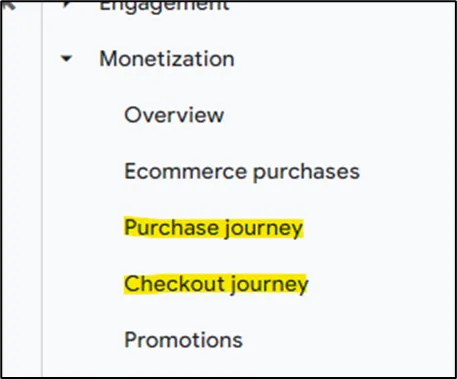
A funnel report shows you the steps or actions that your users take towards achieving a specific goal. In this case, you want your website users to become paying customers by buying a product or service through your site.
When configured correctly, these reports are especially valuable. At a glance, they allow you to understand the step/s at which users disengage from the journey to becoming paying customers, providing a user count for each step within the journey.
Google provides the two reports, purchase and checkout, to offer different lenses to look through when analysing a buyer’s journey.
Purchase Journey Report
The purchase journey report counts GA4 events (user actions) that occur from the start of a user’s session and onwards, as well as checkout and purchase events. It includes the following:
- Session start
- View product
- Add to cart
- Begin checkout
- Purchase
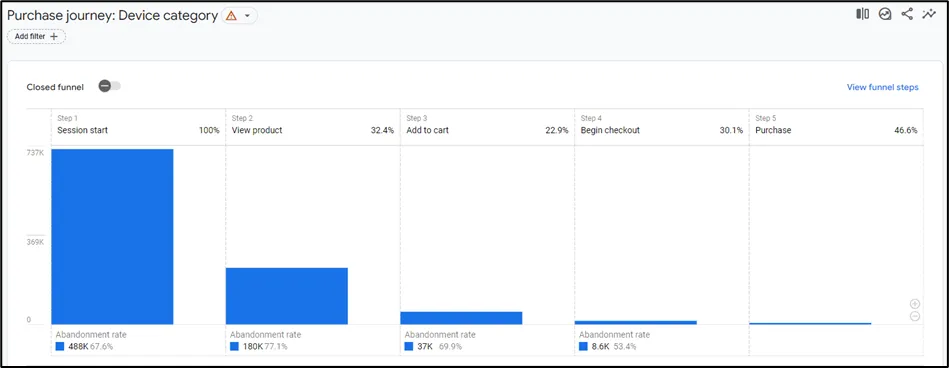
Checkout Journey Report
As the name suggests, the checkout journey report shows the actions of users once they have begun your site’s checkout process, filling the gap between the begin checkout and purchase events above by offering shipping and payment events. It includes the following:
- Begin checkout
- Add shipping
- Add payment
- Purchase
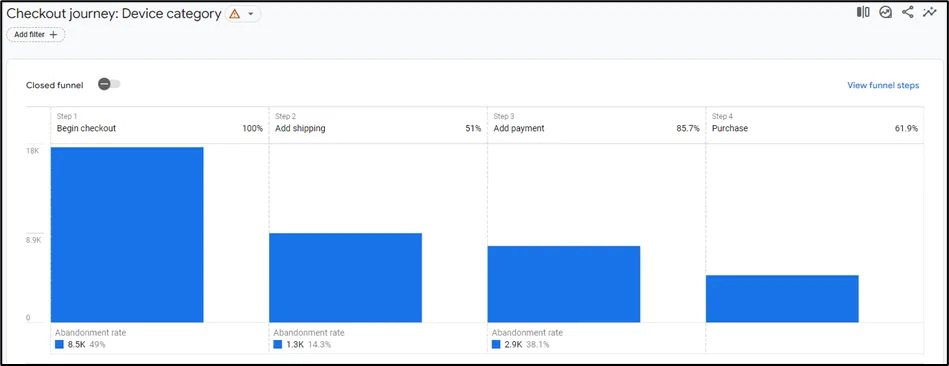
Purchase Journey Report vs Checkout Journey Report
These reports can be used either individually or in tandem to analyse, understand and optimize your ecommerce website.
Say that the checkout journey report reveals that a significant portion of your users exit the checkout process at the point of adding shipping information. Following this, you notice that your listed shipping costs are higher than those of your competitors. You could then deduce that your shipping costs may be putting your customers off making a purchase, from which you could revisit your costs, change your shipping supplier or run a promotion to reduce those costs for the user.
That’s just one example of a valuable insight that these reports can foster, initiating the change and optimization of your website to better the experience for your users, encouraging purchases.
The reports also give you the ability to segment event counts by various user-derived dimensions, including device category, country, and language, allowing you to understand what the purchase and checkout journeys looks like for different portions of your store’s users. You could then optimize your site in a similar manner for those users specifically.
Why aren’t the reports working?
To use these reports to help optimize your site, you’ll need to configure them correctly. As mentioned above, the event data required to populate these reports is not collected by GA4 by default. When you first configure your GA4 property for your ecommerce site, you’ll likely be met with reports that look like the following.
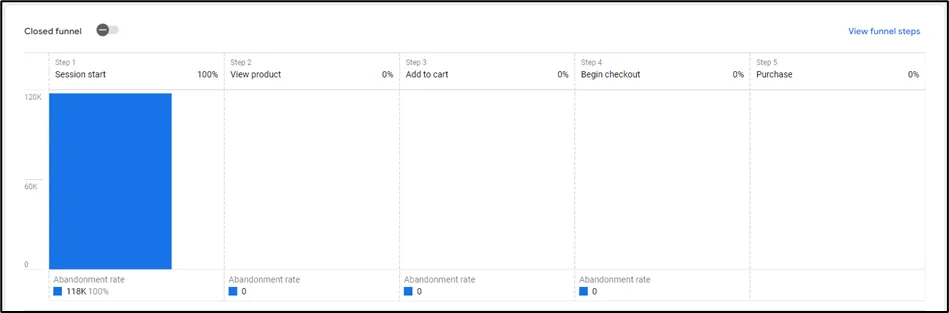
In the case of the purchase journey report, you’ll likely have session start data only, whilst the checkout journey report will have no data at all.
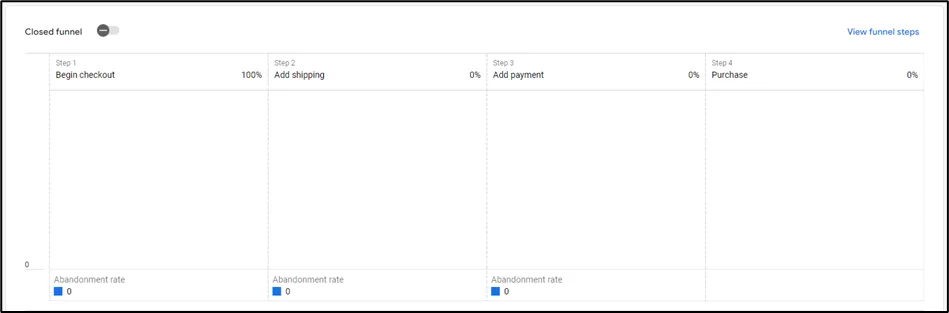
To fix this, the ecommerce-specific events within each report need to be manually implemented, with hits sent to GA4, in order to start populating the reports.
If you know that you have some of these events configured already yet you still can’t see them in the reports, you could be sending the events that occur mid-funnel only, for example the add to cart event, or your events have not been implemented correctly.
When using the default closed funnel view (more on this later), you need to configure all events that precede an event in the funnel in order to see that event.
How to configure the Recommended Ecommerce Event Tracking
To get started, you’ll need to familiarize yourself with the implementation methods available to you and the events that you need to send to GA4. To populate the purchase and checkout journey reports in full, you’ll need to implement the following events:
| Ecommerce event | Datalayer event name |
| View product | view_item |
| Add to cart | add_to_cart |
| Begin checkout | begin_checkout |
| Add shipping | add_shipping_info |
| Add payment | add_payment_info |
| Purchase | purchase |
There are several methods available to you for implementing these events. The method we primarily use at MRS, and the method we would recommend in most cases, is via Google Tag Manager (GTM) and the datalayer. GTM gives you the greatest degree of control over your tracking implementation, with its tagging and debugging capabilities, whilst the datalayer is an essential component of an ecommerce event implementation. You will need to have added the Google Tag to your site, have installed a GTM container to your site, and you’ll need the help of a developer familiar with the datalayer before proceeding.
If you’re unfamiliar with Google Tag Manager, or would like some support with tracking your ecommerce website, get in touch.
Implement via Google Tag Manager
To begin, you’ll need to add Google Analytics: GA4 Event tags for each ecommerce event to your GTM container. The triggers for these tags will need to be Custom Event triggers, with the Event name set to the corresponding datalayer name for each event above.
Within each tag, you’ll need to enable Send Ecommerce data under More Settings > Ecommerce, and set the Data source to Data Layer.
Tip: We’d recommend using the datalayer name when naming event tags and triggers within GTM, rather than the GA4 equivalent.
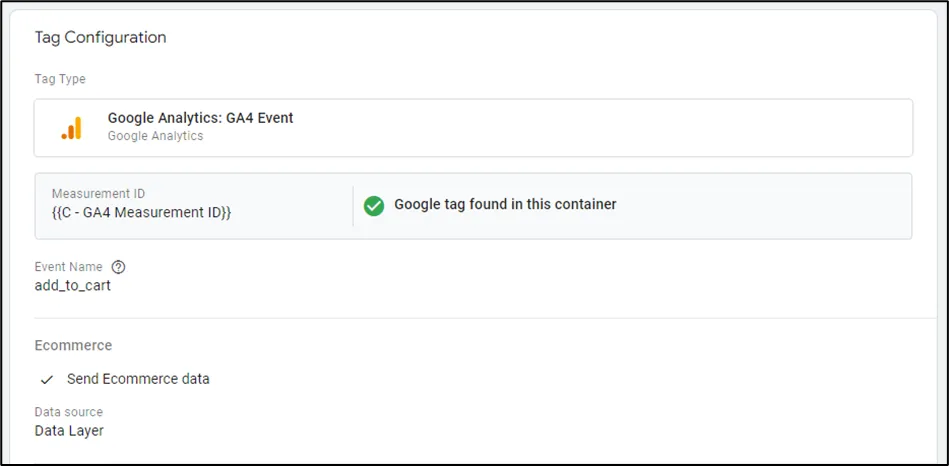
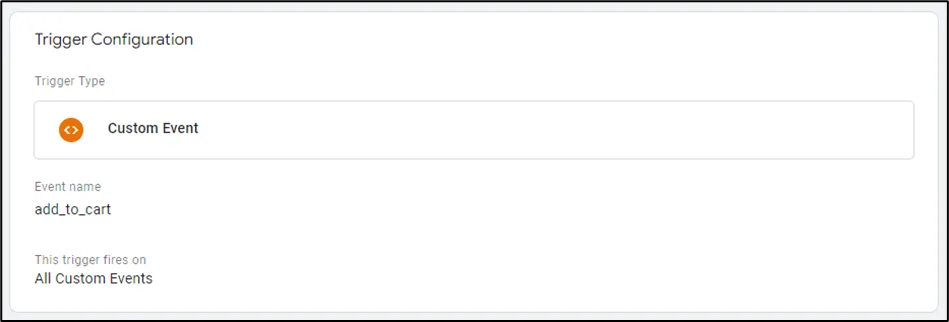
Once configured, you’ll need to hand over to your developer. They will be responsible for implementing the datalayer events that pass both the event and product information from your site to GTM, firing the corresponding GA4 event tags accordingly.
Google provides in-depth instructions that detail the structure and implementation of the event code within the datalayer. Note that in order to pass product and event information via the datalayer, GTM and into GA4’s reports, the format of that information and the event parameters needs to mirror Google’s guidance exactly. We’d recommend following the array examples given by Google for each event.
Once implemented, thoroughly test each ecommerce event and event tag to ensure that they fire correctly and pass the correct information to GA4. Once tested, publish your GTM container and begin monitoring the reports in GA4.
Alongside the events required to populate the reports discussed here, Google has a list of recommended events for online sales that measure other steps of a buyer’s journey, and better leverage ecommerce product information. Whilst you’re working on it, you could implement a selection of these events too, based on your measurement needs, as the implementation method does not differ. You will not be able to use these additional events in the purchase and checkout journey reports, as we’ll discuss in more detail later, but you can utilise them in other areas of GA4, and in Looker Studio.
Implement via an Integration
Depending on the CMS used to build your website, you may be able to leverage a built-in integration that will automatically track and send ecommerce events and event data to GA4. Shopify’s GA4 integration is one such example, automatically sending a selection of ecommerce events to and populating the associated reports in GA4.
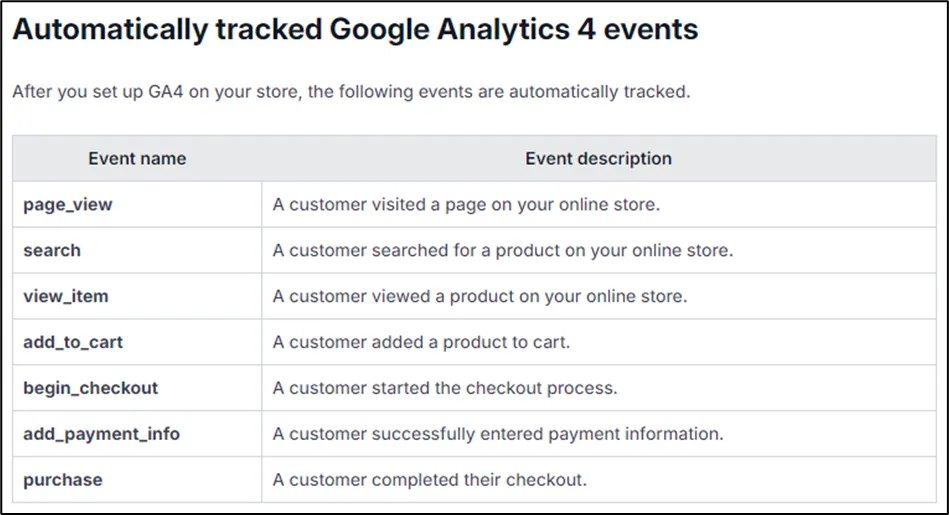
Whilst these integrations don’t give you every recommended ecommerce event from Google, lacking the freedom of the GTM method above, they do reduce the work required from both you and your developers and speed up the process of getting GA4’s reports populated. In the instance of Shopify, using their integration can also alleviate product information discrepancies and other issues, which can occur if you try to manually track ecommerce events.
Additional Event Reporting
Unfortunately, you cannot customise the events shown within the purchase and checkout journey reports. If you implement additional event measurement, such as select_item or view_cart events, you cannot replace the events that are added by default or add extra journey steps within either report. To view a similar report with an extra degree of customisation, you’ll need to venture into Explore or Looker Studio and create a funnel report from scratch.
Closed Funnel vs Open Funnel. What’s the difference?
When analysing data within the purchase and checkout journey reports, you’ll notice a toggle to switch between a closed funnel and open funnel, just above the funnel charts.
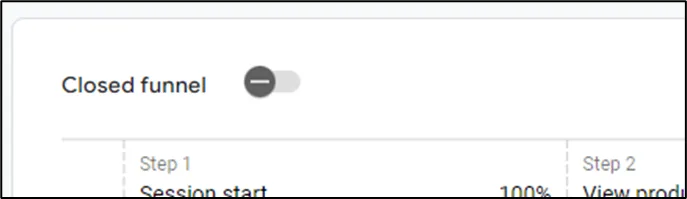
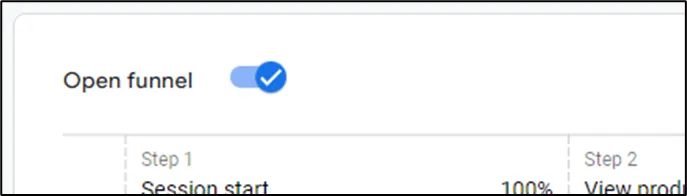
When closed, the funnel chart will only display events counts from users that have completed all preceding events, as discussed earlier. You won’t be able to see an event’s count later down the funnel if you haven’t implemented the events that precede it.
However, the open funnel view will reveal new funnel entries as well as continuing funnel entries, showing the users that entered the funnel at a later step having skipped previous steps.
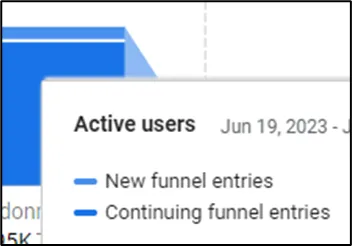
This is particularly useful for understanding how many users are skipping steps within the funnel, which can help you optimize further and streamline the buyer’s journey.
Need help with ecommerce tracking?
GA4’s ecommerce reporting can be highly valuable, helping you optimize your website to better the experience for your users and drive your business forward. However, as we’ve shown, some manual implementation and configuration is often required.
Our insights experts are on hand to help you get the best ecommerce tracking setup possible, identifying any issues and providing expert support. Why not get in touch today to find out more?