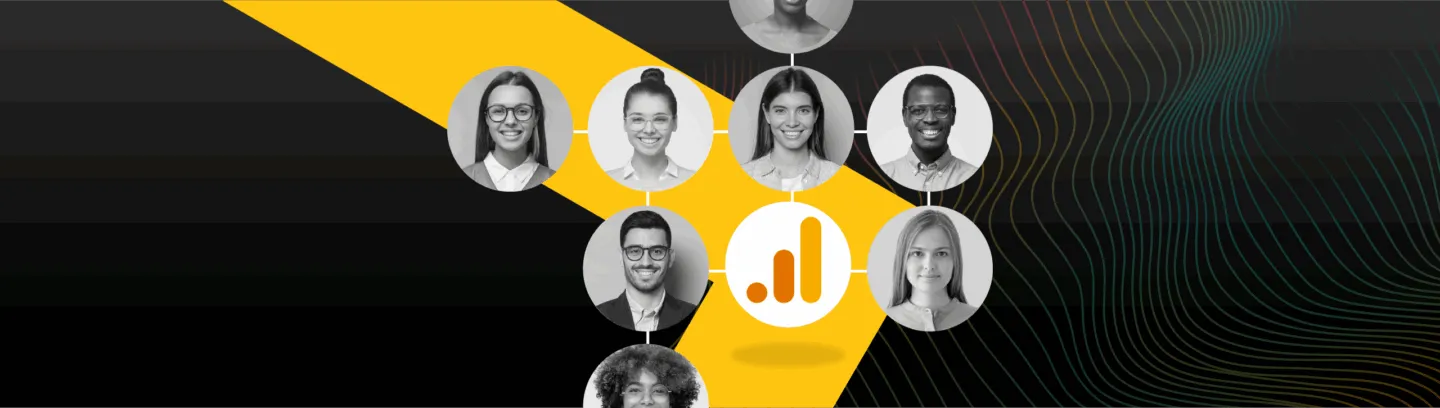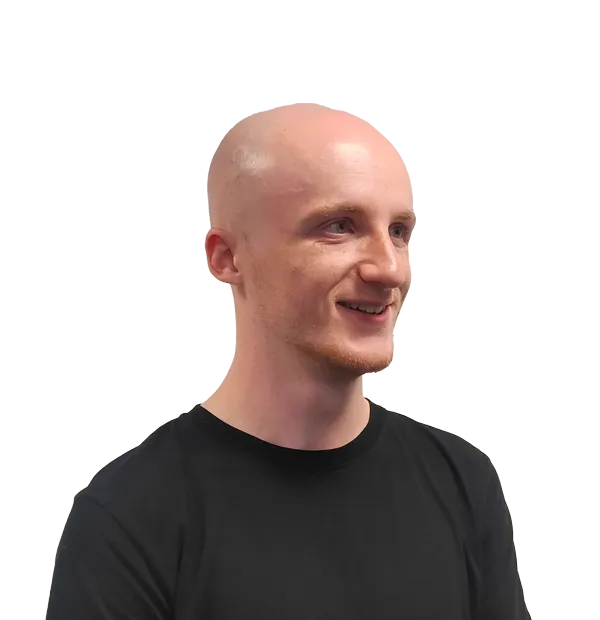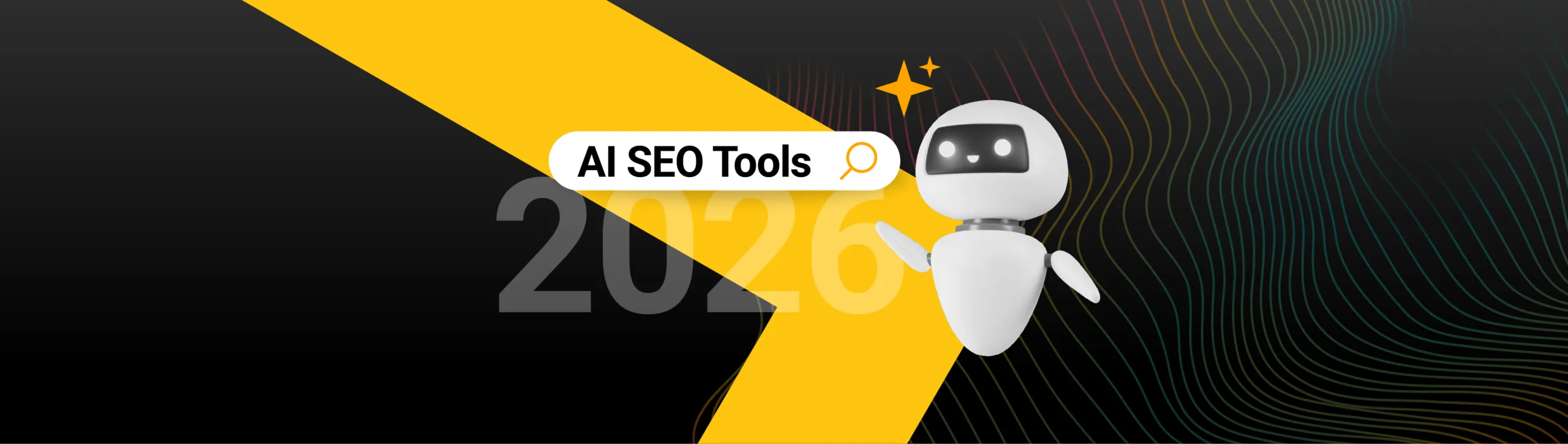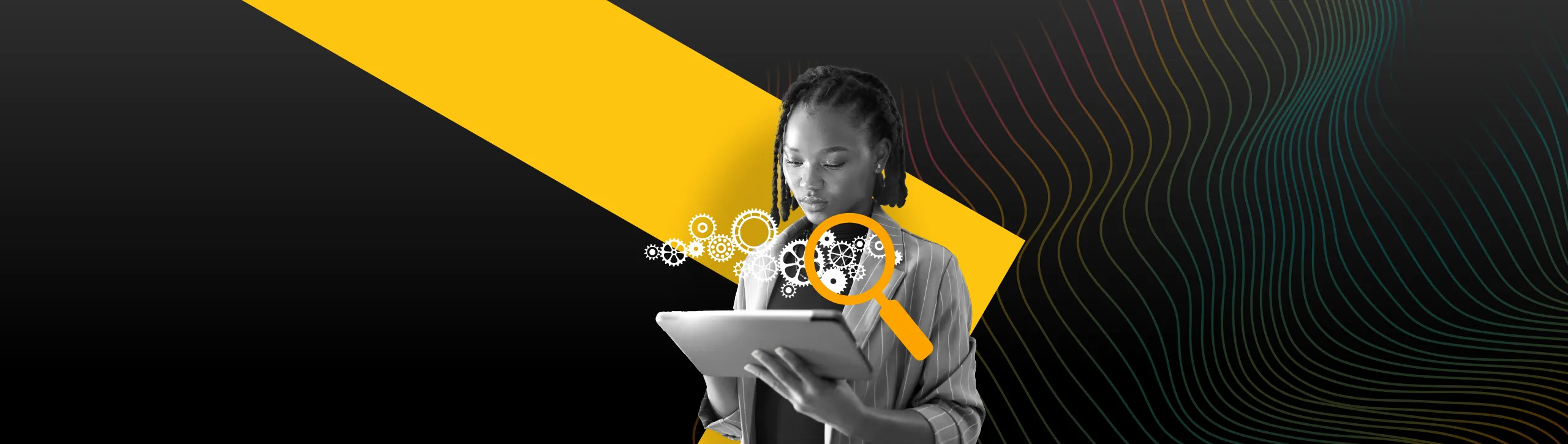Google Analytics 4 (GA4) is a powerful analytics platform, capable of collecting, reporting on and storing data related to a website or app. It’s a highly accessible platform, straightforward for users to adjust data collection settings, create and customise reports, and otherwise access valuable digital performance data on the fly.
As such, ensuring that you have visibility of and control over GA4 account and property user access is crucial. You need to know who has access to a GA4 account and property, and who has what degree of control over them, to ensure that your or your clients’ data is secure. Correctly configured access also assists with collaboration and accountability amongst teams, since team members have the level of access they need to effectively carry out their roles.
Let’s unpack user access in GA4, including the levels of GA4 access, the different access roles and how to practically manage your user access.
Account vs Property Access in GA4
In GA4, your account is a top-level container, and typically represents your entire business or organisation. Properties then fall under your account and usually represent a specific tracking instance, like a website. If you manage multiple websites, or a single website but wish to have different tracking or reporting configurations across your organisation, your GA4 account could contain multiple properties.
GA4 provides two levels of user access to suit it’s organisational layers, the account-level and the property-level. Granting a user access and a role at the account-level will provide that user access to and assign them that role for all the GA4 properties under that account. At the property-level, adding a user and assigning them a role will only grant access to that individual property.
GA4’s access is hierarchical, meaning account-level permissions apply to all properties under that account by default, and lowering a user’s access role at the property-level will not lower their role below that of the account-level. However, granting a user a more-permissive role at the property-level does overwrite the account-level, allowing you to grant users additional permissions for different properties should it be required.
To find the account-level and property-level access settings in GA4, navigate to Admin, then Account access management or Property access management.
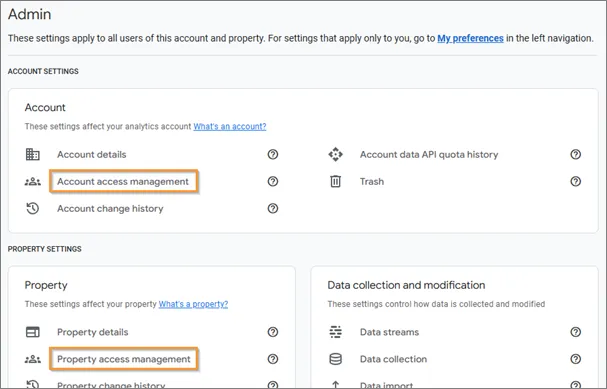
User Access Roles and Data Restrictions in GA4
To provide users with varying permissions, adjusting what different users can and cannot do within an account or property, GA4 has 5 access roles that can be assigned to users.
| Role | Details |
| Administrator | Full control of GA4. Inherits Editor role permissions. |
| Editor | Full control of settings at the property-level, but cannot manage users. Inherits Analyst role permissions. |
| Marketer | Create, edit and delete audiences, events and key events. Import key events into Google Ads, and edit attribution modelling. Inherits Analyst role permissions. |
| Analyst | Share created Explorations, and request unsampled Exploration in Google Analytics 360. Inherits Viewer role permissions. |
| Viewer | View property settings and data, configure reports, and create, view and delete Explorations. |
It’s important to carefully consider the permissions given to each user within your GA4 account and property. You may share the platform with users from different teams, external third-parties and those less well-versed in how GA4 should be used and configured, so take this into account when assigning user access roles.
GA4 also includes two data restriction options. These restrict the data a user can view inside of a GA4, useful for keeping commercial data private and secure.
| Restriction | Details |
| No Cost Metrics | Cannot view any cost-related metrics. This includes metrics like Google Ads cost, non-Google Ads cost and return on ad spend. |
| No Revenue Metrics | Cannot view any revenue-related metrics. This includes metrics like ecommerce revenue, item price and refunds. |
These restrictions are enforced throughout the GA4 interface, with values for these metrics either returning as “0” or the metrics being completely unavailable depending on the Analytics feature.
Managing User Access
With the levels of access, roles and data restrictions in mind, head to either the account or property access management settings.
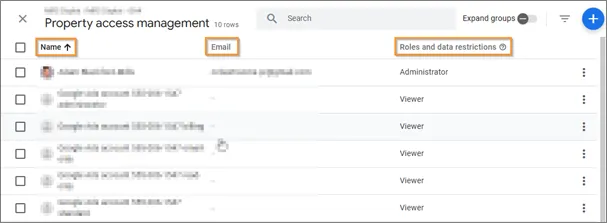
You’ll see three columns, the name of any added users, their email address and their current roles and data restrictions. In the case of a new account, you may only see your own details here. Clicking on a user will open their individual access settings.
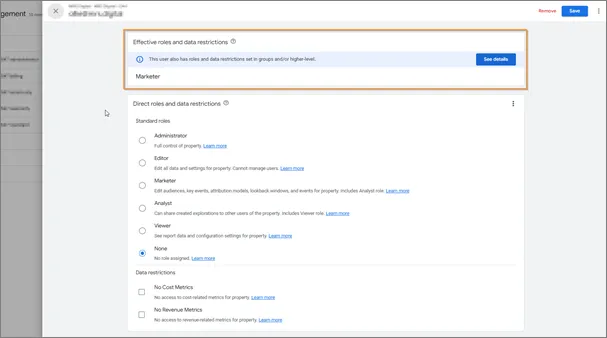
Here you can assign a user a direct role and apply any data restrictions. Direct refers to any role or restriction set at the level you’re currently viewing.
At the property-level, you may see an effective roles and data restrictions section at the top of the page. Effective roles and restrictions are those applied to the user at the higher account-level, letting you know that any changes you make at the property-level will need to give the user a greater degree of permission to have any effect, as mentioned earlier. Once configured, hit Save in the top-right.
To add a new user to GA4, back in the access management list, hit the + icon in the top-right. You’ll be given the option to add users or add user groups.
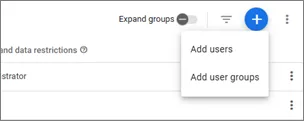
Add users allows you to add a single or multiple users to your account or property using their email addresses. To do so, add the email addresses to the input box shown, and select a role and any data restrictions. When happy with your configuration, hit Add.
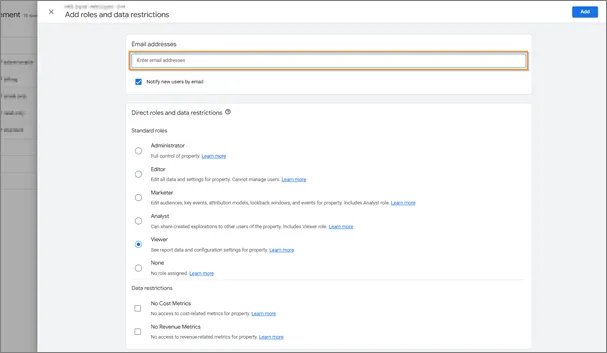
Add user groups allows you to configure groups of users to assign roles and restrictions. When working in large accounts with many users, such as properties used by multiple internal teams, creating groups can allow you to apply and adjust blanket permissions to multiple users at once. To add a group, hit Add group and follow the subsequent tabs to add users to a group.
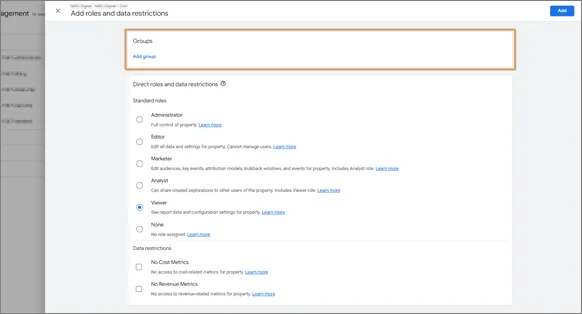
Need support with GA4?
Configuring user access is a crucial aspect of any GA4 account and property setup. If you’re struggling to decide which roles to assign to your users, or need to audit your account and property to better understand who has access, our comprehensive Google Analytics audit services can help. Get in touch today.