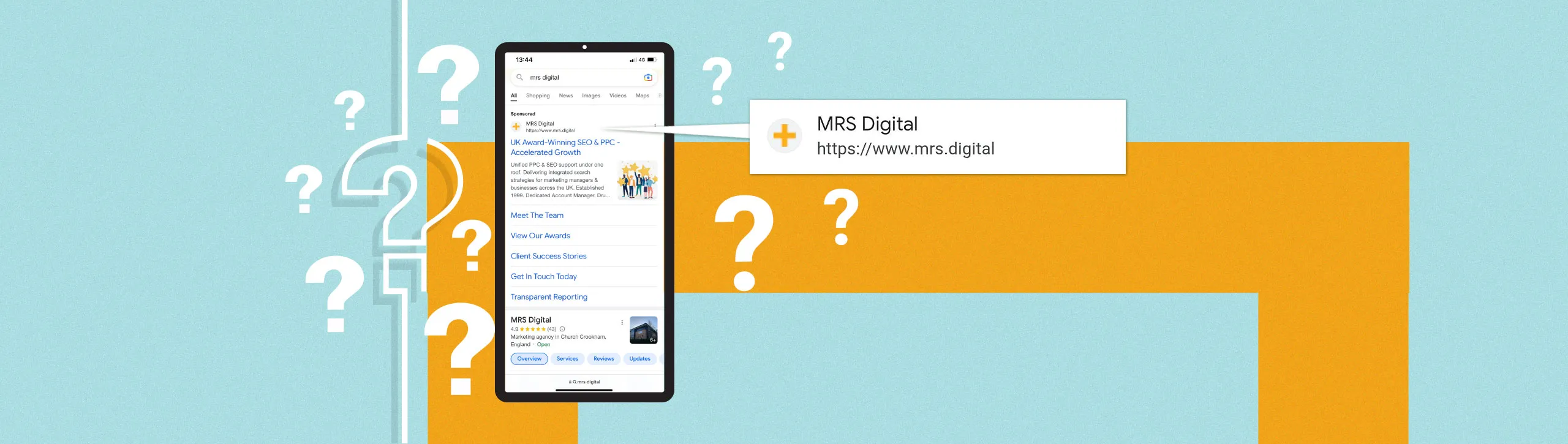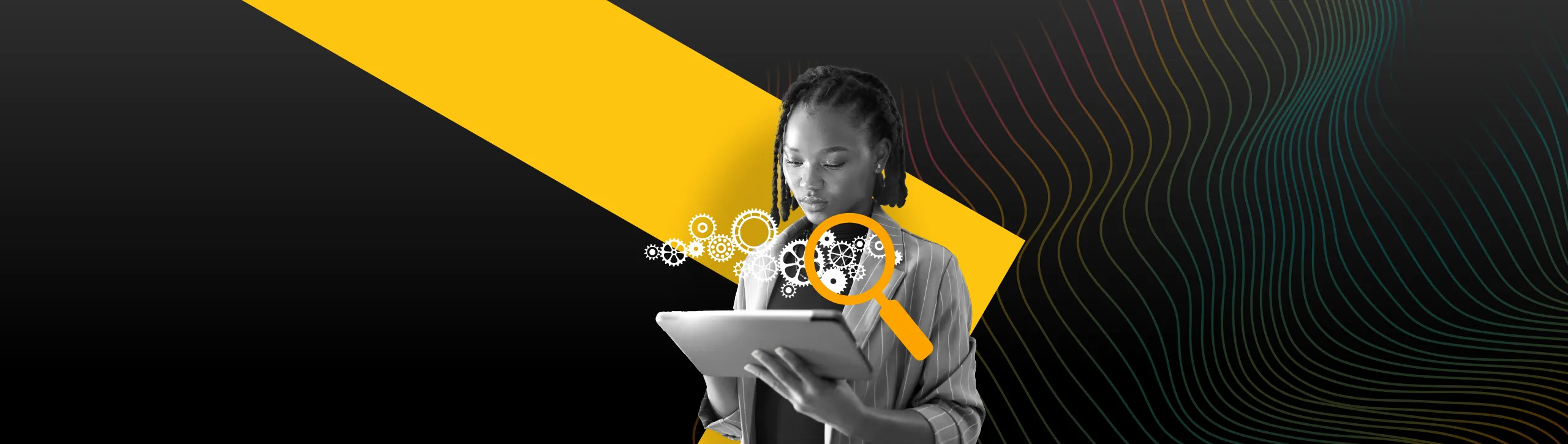It’s official – as of October 2022, Google is rolling out a new site name, sponsored label, and favicon design for the mobile SERPs.
In light of this update, you may have noticed that you have no favicon displaying, or perhaps your site name isn’t showing as you wanted. Fortunately, we can show you how to fix these problems. From changing or setting your favicon to updating your site name using structured data, read on to find out everything you need to know.
Google Updates Mobile SERP Layout
On the 14th of October 2022, Google announced its latest update to improve source identification for users in search. This update is currently available in English, German, French, and Japanese, with additional languages expected to be added in the coming months.
Google Search is introducing site names on mobile search results to make it easier to identify the website associated with each result. Read more here: https://t.co/Dhp23yPJbu
— Google Search Central (@googlesearchc) October 14, 2022
Key Changes
If you do a quick search on Google in your mobile browser, you’ll notice that website names now show at the top of the search result snippet, just above the URL, with favicons sat to the left.
You may also notice that paid ads now look almost exactly the same. No longer is there a small black ‘Ad’ in place of a favicon, now there simply is a small snippet of text at the top reading ‘Sponsored’.
Whilst these changes may seem almost trivial at first glance, these changes will no doubt impact the way users navigate between organic results and paid results.
According to Google, these additions have been designed to “increase clarity and advertiser transparency at a glance.”
…But we’re not so sure. We think it makes it harder to distinguish ads from organic results. Just take a look at one of our paid ads versus our organic result…
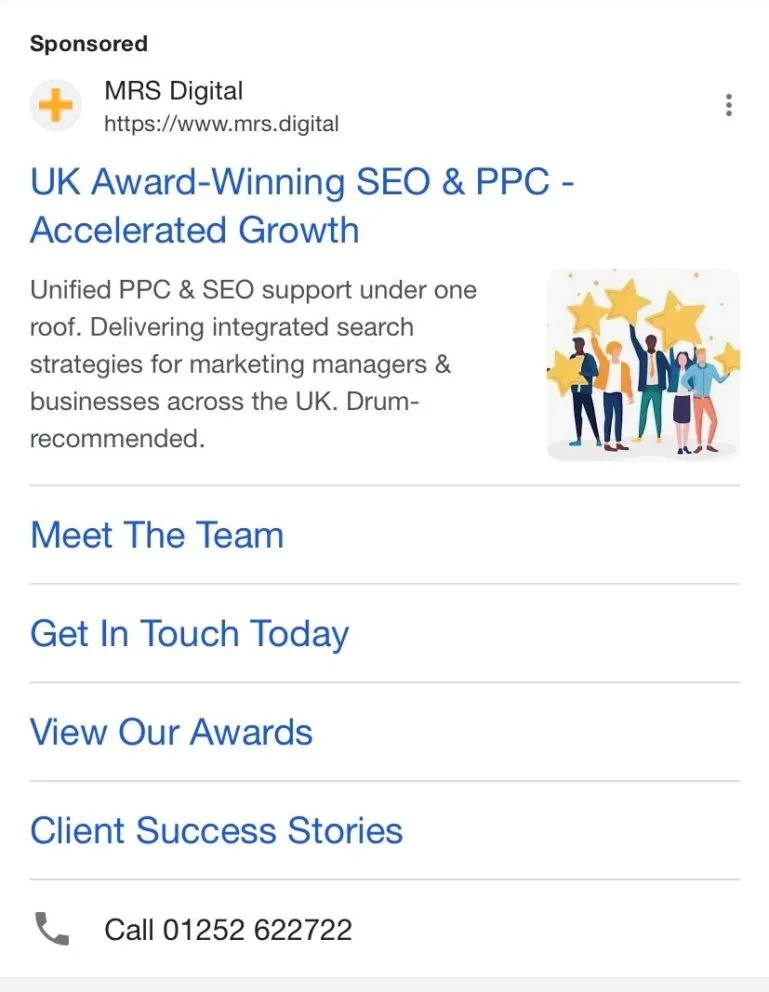
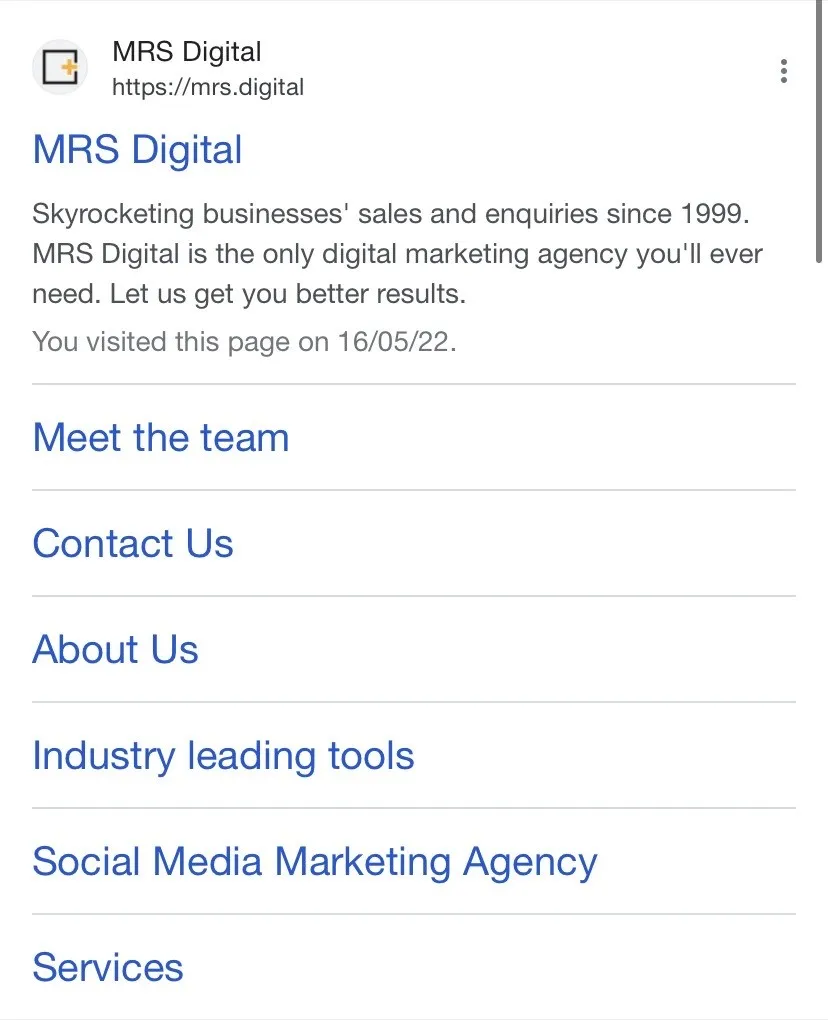
Not much difference, right?
But whatever you think of the new update, it’s happening, and we need to make sure our snippets are displaying correctly and looking the best they can.
Changing your Site Name & Favicon in Google Search
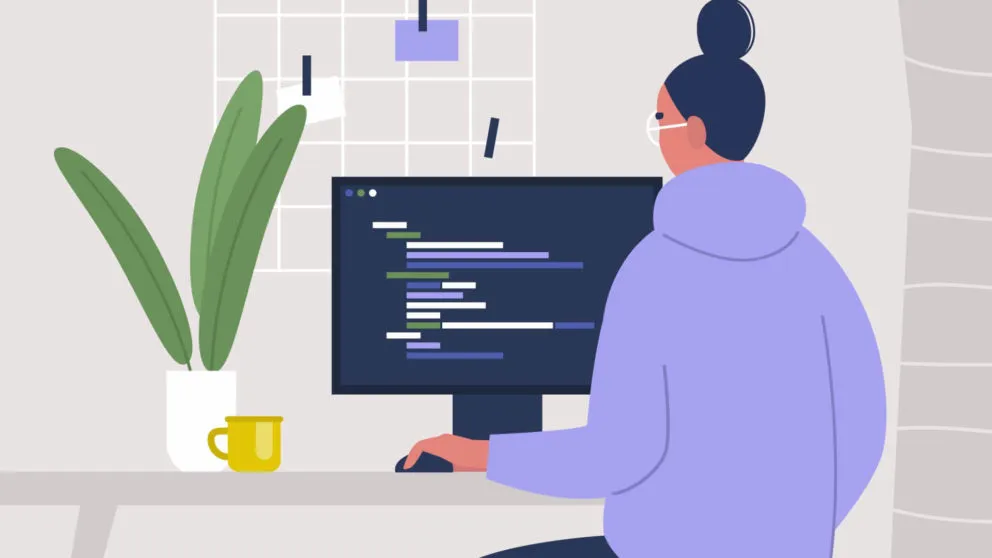
How to Change Your Site Name in Google Search Results
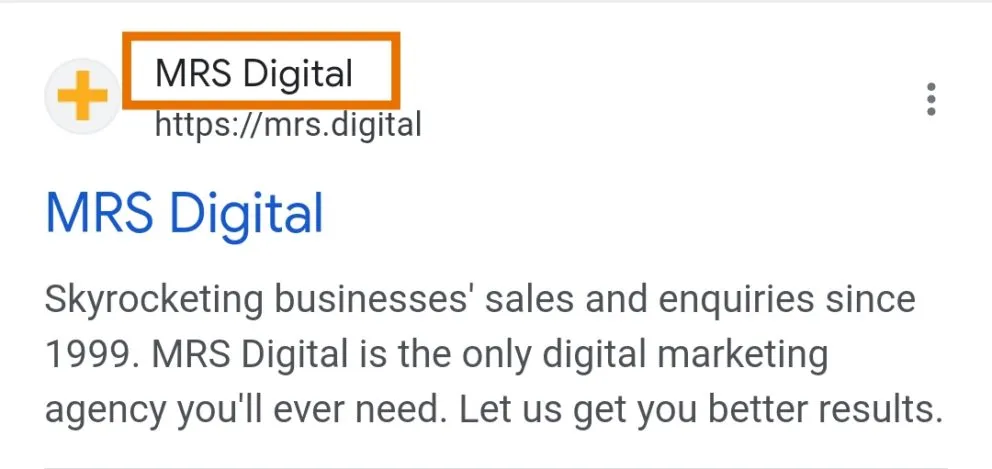
While your site name can’t necessarily be manually changed, according to Google, the following sources can be used to help Google determine site names:
WebSite structured data- Content in
<title>elements - Heading elements, such as
<h1>elements og:site_name
The key element to focus on from that list is, you guessed it, structured data. Structured data is a standardised format of data that provides additional information to crawlers about a page. (Read more about structured data here). This in turn helps to classify the content on that page and is a valuable tool that shouldn’t be overlooked.
Using WebSite structured data to indicate to Google what your site name is, is simple. The following JSON-LD markup can be added to your homepage code (you’ll need a dev for this part, or if you’re Google Tag Manager savvy, it can be uploaded as a Custom HTML tag):
<script type="application/ld+json">
{
"@context" : "https://schema.org",
"@type" : "WebSite",
"name" : "Example",
"url" : "https://example.com/"
}
</script>
And, if you’re looking to add an alternative version for your site name to appear in the search results, you can add the following:
<script type="application/ld+json">
{
"@context" : "https://schema.org",
"@type" : "WebSite",
"name" : "Example Company",
"alternateName" : "EC",
"url" : "https://example.com/"
}
</script>
Once you’ve added WebSite structured data and requested Google to recrawl your URL – you should be good to go!
How to Add or Change Your Favicon in Google Search
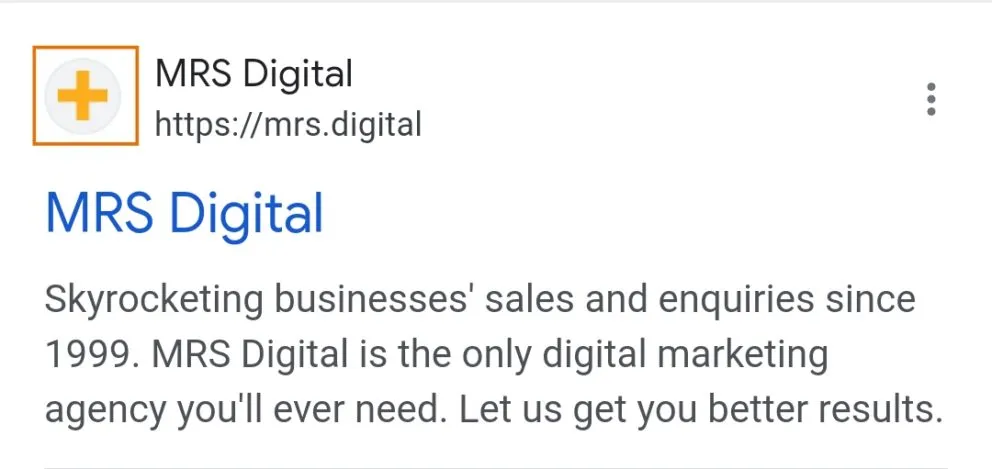
The first step to ensure your favicon displays in Google search is to make sure you’ve actually got one set for your website.
A favicon is an icon which is predominantly displayed in browser tabs and bookmark lists for a particular site. If you haven’t got one on site currently, your first step is to make sure you’re happy with the design of your icon – that it’s distinguishable and reflective of your brand. Then, you’ll need a developer to add your favicon to the site – saving it to the root directory of your webserver, or creating a folder in the root directory called images, and saving your favicon image in this folder.
For your favicon to be eligible to show in the search results, you must:
- Create a favicon that follows the guidelines
- Add a <link> tag to the header of your home page with the following syntax:
<link rel=”shortcut icon” href=”/path/to/favicon.ico”>
If you’re looking for more guidance from Google on establishing your favicon for search results, you can read their guidance here.
Update: On the 19th of October 2022, Google’s John Mueller confirmed via Twitter that there has been an ongoing issue with favicons not displaying properly in Google Search:
We’ve looked into it, and the team has been working on resolving this, but afaik it’s more of a niche issue. (Also, I wouldn’t assume that Google sites get SEO right automatically, we’re people too :-))
— 🦇 johnmu: cats are not people 🦇 (@JohnMu) October 19, 2022
So, if you find your favicon still isn’t displaying quite right, hold tight…
Changing your Site Name & Favicon in Google Ads
If your site name or favicon are not displaying in your paid ads or are not the same as your organic results, there are a few different avenues that you can take.
But first, make sure that you check you meet the eligibility requirements and complete Google’s verification program, otherwise your business names and favicons won’t appear in your ads.
Google states that your account:
- Must have been open for more than 90 days.
- Must have a good history of policy compliance.
- Must have active campaigns.
- Must have active text ads and have been accruing spend on Search campaigns for at least the last 28 days.
- Must be in an eligible vertical or sub-vertical. Sensitive verticals or sub-verticals (for example, sexual content, alcohol, gambling, and healthcare) aren’t eligible for Business Information at this time.
- Must have completed Google’s Advertiser Verification Program
Once you’re confident that you have met these requirements, all you have to do is:
- Go to Google Ads
- Visit Ads and Assets or Ads and Extensions (this currently differs across accounts)
- Amend your Business name and Business logo
It really is as simple as that.
It’s worth noting with Google Ads, however, that your site name must be your domain or registered advertising name for advertiser transparency, a requirement that doesn’t affect organic search.
Whilst this extension is available for Google Ads, appearing as a beta feature, we’ve noticed that it’s currently inconsistent across accounts. This may be due to Google finishing the rollout at the time of writing but we have no confirmation as of yet.
Stand out in SERPs with MRS Digital
Our 20+ years of experience means that we know just how to respond to the ever-changing world of search. So, if you’re looking to stand out in the search results and aren’t sure how, get in touch and see how we can help.